Kurtosis has created an easy way to spin up a local NEAR testing environment using a Docker container.
This Kurtosis NEAR Module contains the following components:
- Indexer for Explorer
- NEAR Explorer
- NEAR Wallet
- Local RPC Endpoint
Visit here to see a short demo of the module in action.
Prerequisites
Setup
Launch Kurtosis NEAR Module
Launch your Kurtosis NEAR Module in four easy steps!
1) Launch Docker
2) Copy the Kurtosis NEAR Module launch script by running the following:
curl -o ~/launch-local-near-cluster.sh https://raw.githubusercontent.com/kurtosis-tech/near-kurtosis-module/master/launch-local-near-cluster.sh -L3) Grant write permission to the script file you just downloaded:
chmod u+x ~/launch-local-near-cluster.sh4) Launch the the Kurtosis NEAR Module by running the script:
~/launch-local-near-cluster.shExample response:
“`bash
Created directory ‘/Users/joshford/.neartosis’ for storing all NEAR-in-Kurtosis output
INFO[2021-12-14T17:36:28-08:00] Pulling image ‘kurtosistech/near-kurtosis-module’…
INFO[2021-12-14T17:36:36-08:00] Creating enclave for the module to execute inside…
INFO[2021-12-14T17:36:36-08:00] No Kurtosis engine was found; attempting to start one…
INFO[2021-12-14T17:36:36-08:00] Pulling image ‘kurtosistech/kurtosis-engine-server:1.8.2’…
INFO[2021-12-14T17:36:40-08:00] Successfully started Kurtosis engine
INFO[2021-12-14T17:36:45-08:00] Enclave ‘near-kurtosis-module_1639532196’ created successfully
INFO[2021-12-14T17:36:45-08:00] Loading module ‘kurtosistech/near-kurtosis-module’ with load params ‘{}’…
INFO[2021-12-14T17:36:47-08:00] Module loaded successfully
INFO[2021-12-14T17:36:47-08:00] Executing the module with execute params ‘{}’…
INFO[2021-12-14T17:36:47-08:00] ———————– MODULE LOGS ———————-
NEAR module initialization args:
{}
Serialized execute params ‘{}’
Adding contract helper DB running on port ‘5432’
Adding indexer service…
Adding contract helper service running on port ‘3000’
Adding wallet running on port ‘3004’
Near module executed successfully
INFO[2021-12-14T17:40:18-08:00] ——————— END MODULE LOGS ——————–
INFO[2021-12-14T17:40:18-08:00] Module executed successfully and returned the following result:
{
“networkName”: “localnet”,
“rootValidatorKey”: {
“account_id”: “test.near”,
“public_key”: “ed25519:3UTWui7YL6ByxjmaFHUjDqSU2UvHxouwGkUgMk3HYjW1”,
“secret_key”: “ed25519:2cKD9jCqWFHYcxvH7jJaZeHz4ZHr9scbyp5nB76Hpep81aEKAu2zRKAHRTtsdAfXMjJmuUshfbJ5jaDEkSrPiMnh”
},
“nearNodeRpcUrl”: “http://127.0.0.1:51239”,
“contractHelperServiceUrl”: “http://127.0.0.1:51284”,
“walletUrl”: “http://127.0.0.1:51395”,
“explorerUrl”: “http://127.0.0.1:51357″
}
============================================= SUCCESS ==============================================
ACTION Paste the following in your terminal to declare the following variables so you can use them:
export NEAR_ENV=”local”
export NEAR_CLI_LOCALNET_NETWORK_ID=”localnet”
export NEAR_NODE_URL=”http://127.0.0.1:51239″
export NEAR_CLI_LOCALNET_KEY_PATH=”/Users/joshford/.neartosis/2021-12-14T17.36.28/validator-key.json”
export NEAR_WALLET_URL=”http://127.0.0.1:51395″
export NEAR_HELPER_URL=”http://127.0.0.1:51284″
export NEAR_HELPER_ACCOUNT=”test.near”
export NEAR_EXPLORER_URL=”http://127.0.0.1:51357″
ACTION Paste the following into your terminal now to use the ‘local_near’ command as a replacement for the NEAR CLI for connecting to your
local cluster (e.g. ‘local_near login’):
alias local_near=’NEAR_ENV=”local” NEAR_CLI_LOCALNET_NETWORK_ID=”localnet” NEAR_NODE_URL=”http://127.0.0.1:51239″ NEAR_CLI_LOCALNET_KEY_PATH=”/Users/joshford/.neartosis/2021-12-14T17.36.28/validator-key.json” NEAR_WALLET_URL=”http://127.0.0.1:51395″ NEAR_HELPER_URL=”http://127.0.0.1:51284″ NEAR_HELPER_ACCOUNT=”test.near” NEAR_EXPLORER_URL=”http://127.0.0.1:51357″ near’
ACTION If you want the ‘local_near’ command available in all your new terminal windows, add the above alias into your .bash_profile/.bashrc/.zshrc
file and open a new terminal window.
ACTION To stop your cluster:
1. Run ‘kurtosis enclave ls’
2. Copy the enclave ID that your NEAR cluster is running inside
3. Run ‘kurtosis enclave stop ENCLAVE_ID_YOU_COPIED’
ACTION To remove stopped clusters, run ‘kurtosis clean’. You can also run ‘kurtosis clean -a’ to stop & remove *all* clusters,
including running ones.
============================================= SUCCESS ==============================================
“`
Setup Environment Variables
After deploying your Kurtosis NEAR Module, you will need to setup some environment variables to make life a lot easier. Notice the ACTION sections in your terminal log from the module deployment. You will be using these exact values to setup these variables.
1) Follow the first ACTION item from the deployment log by copying all of the export commands and running them in your terminal.
Example exports: (DO NOT COPY ~ yours will be slightly different)
export NEAR_ENV="local"
export NEAR_CLI_LOCALNET_NETWORK_ID="localnet"
export NEAR_NODE_URL="http://127.0.0.1:52993"
export NEAR_CLI_LOCALNET_KEY_PATH="/Users/joshford/.neartosis/2021-12-14T23.18.50/validator-key.json"
export NEAR_WALLET_URL="http://127.0.0.1:53013"
export NEAR_HELPER_URL="http://127.0.0.1:52997"
export NEAR_HELPER_ACCOUNT="test.near"
export NEAR_EXPLORER_URL="http://127.0.0.1:53009"2) Proceed to the second ACTION item which asks you to create an alias for local_near. This is what we wil use when running near-cli commands with our test environment.
Example alias: (DO NOT COPY ~ yours will be slightly different)
alias local_near='NEAR_ENV="local" NEAR_CLI_LOCALNET_NETWORK_ID="localnet" NEAR_NODE_URL="http://127.0.0.1:62285" NEAR_CLI_LOCALNET_KEY_PATH="/Users/benjaminkurrek/.neartosis/2021-12-02T13.37.41/validator-key.json" NEAR_WALLET_URL="http://127.0.0.1:62292" NEAR_HELPER_URL="http://127.0.0.1:62286" NEAR_HELPER_ACCOUNT="test.near" NEAR_EXPLORER_URL="http://127.0.0.1:62290" near'Now replacing near with local_near when running near-cli commands will perform these actions in your local test environment.
Testing
Ensure that your alias is working correctly by checking the state of the root account test.near.
Run the following in your terminal:
local_near state test.nearThis should return something similar to the following output:
Loaded master account test.near key from /Users/joshford/.neartosis/2021-12-14T23.18.50/validator-key.json with public key = ed25519:BqXJreHVemtzZuTWHYn7S3xsykPBFRHtw5sCRL5rrF9d
Account test.near
{
amount: '1000000000000000000000000000000000',
locked: '50000000000000000000000000000000',
code_hash: '11111111111111111111111111111111',
storage_usage: 182,
storage_paid_at: 0,
block_height: 220,
block_hash: 'ASmGecQSktKmbD9HdCXPA48Lo3u7Ypm5ngWwRdrTWBnr',
formattedAmount: '1,000,000,000'
}- Congratulations! Setup is complete and you are ready to start exploring your local NEAR blockchain! 🎉
-
::tip
- The Kurtosis Team has created a great video presentation that covers the above steps as well as demoing the functionality of this local network setup.
-
::
Using Wallet and Explorer
Local NEAR Wallet
Now that you have everything setup, create an account using your local NEAR Wallet build. You can easily find this URL by running the following command that was configured in the variable exports during the setup.
echo $NEAR_WALLET_URLExample Response (DO NOT COPY ~ yours will be slightly different):
http://127.0.0.1:51395- Click on the URL displayed in the terminal to launch your local NEAR Wallet or copy/paste this address in your browser.
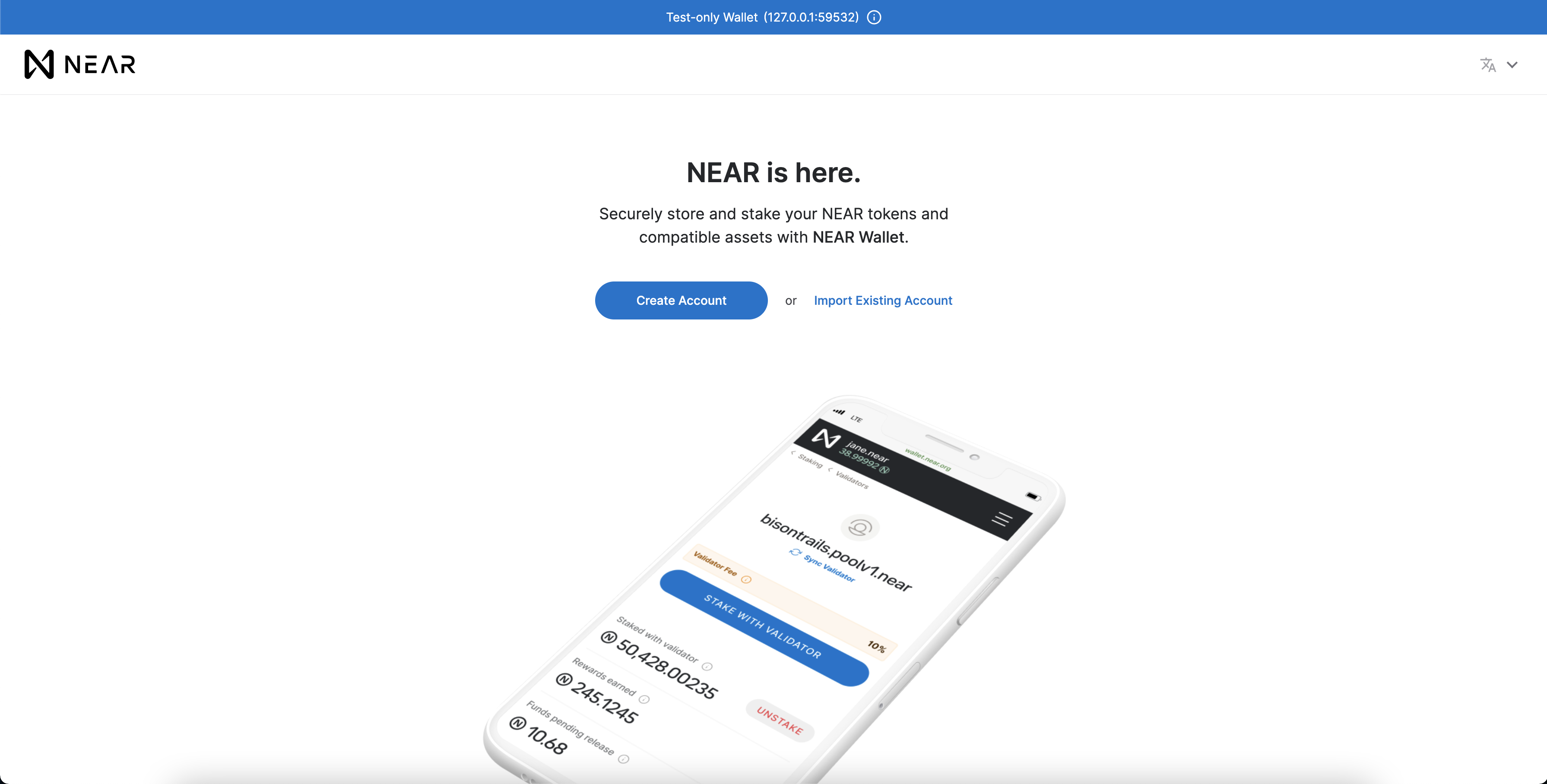
The account creation is exactly the same as on mainnet or testnet but only the passphrase recovery mode will work here. Also note that the root account is test.near instead of testnet or mainnet. This means that all the accounts you create will be subaccounts of test.near. (ex. benji.test.near)
Now that you’ve created an account, try interacting with it using the local CLI. In order to use this account you will need to "login" with it via CLI which will save a full access key locally for that account. near login is the command to perform this action but as you are on localnet you will need to replace near with local_near.
local_near loginThis launches the local wallet site and will ask for confirmation for this action. Once you authorize you should see confirmation in your terminal similar to this:
Logged in as [ goteam.test.near ] with public key [ ed25519:BrSg17... ] successfully- Export your account ID to an environment variable by running the following: (replacing YOUR_ACCOUNT_ID)
export ACCOUNT_ID=YOUR_ACCOUNT_ID- Now create a test transaction by sending 1 $NEAR to the root account
test.near:
local_near send $ACCOUNT_ID test.near 1Example response:
“`bash
Sending 1 NEAR to test.near from goteam.test.near
Loaded master account test.near key from /Users/joshford/.neartosis/2021-12-14T23.18.50/validator-key.json with public key = ed25519:BqXJreHVemtzZuTWHYn7S3xsykPBFRHtw5sCRL5rrF9d
Transaction Id 9TtD8Fs4VjyY3NFvzp5VWnGUdCQ6krEPsWytCpNXHs2d
To see the transaction in the transaction explorer, please open this url in your browser
http://127.0.0.1:53009/transactions/9TtD8Fs4VjyY3NFvzp5VWnGUdCQ6krEPsWytCpNXHs2d
“`
Local NEAR Explorer
Again, now that you have everything setup you can view the transaction details of the command you just performed at the end of the last section. Notice that the last line of the terminal log displays a link to the transaction details in your local NEAR Explorer.
Sending 1 NEAR to test.near from goteam.test.near
Loaded master account test.near key from /Users/joshford/.neartosis/2021-12-14T23.18.50/validator-key.json with public key = ed25519:BqXJreHVemtzZuTWHYn7S3xsykPBFRHtw5sCRL5rrF9d
Transaction Id 9TtD8Fs4VjyY3NFvzp5VWnGUdCQ6krEPsWytCpNXHs2d
To see the transaction in the transaction explorer, please open this url in your browser
http://127.0.0.1:53009/transactions/9TtD8Fs4VjyY3NFvzp5VWnGUdCQ6krEPsWytCpNXHs2d- Click on this link or copy/paste it into your browser:
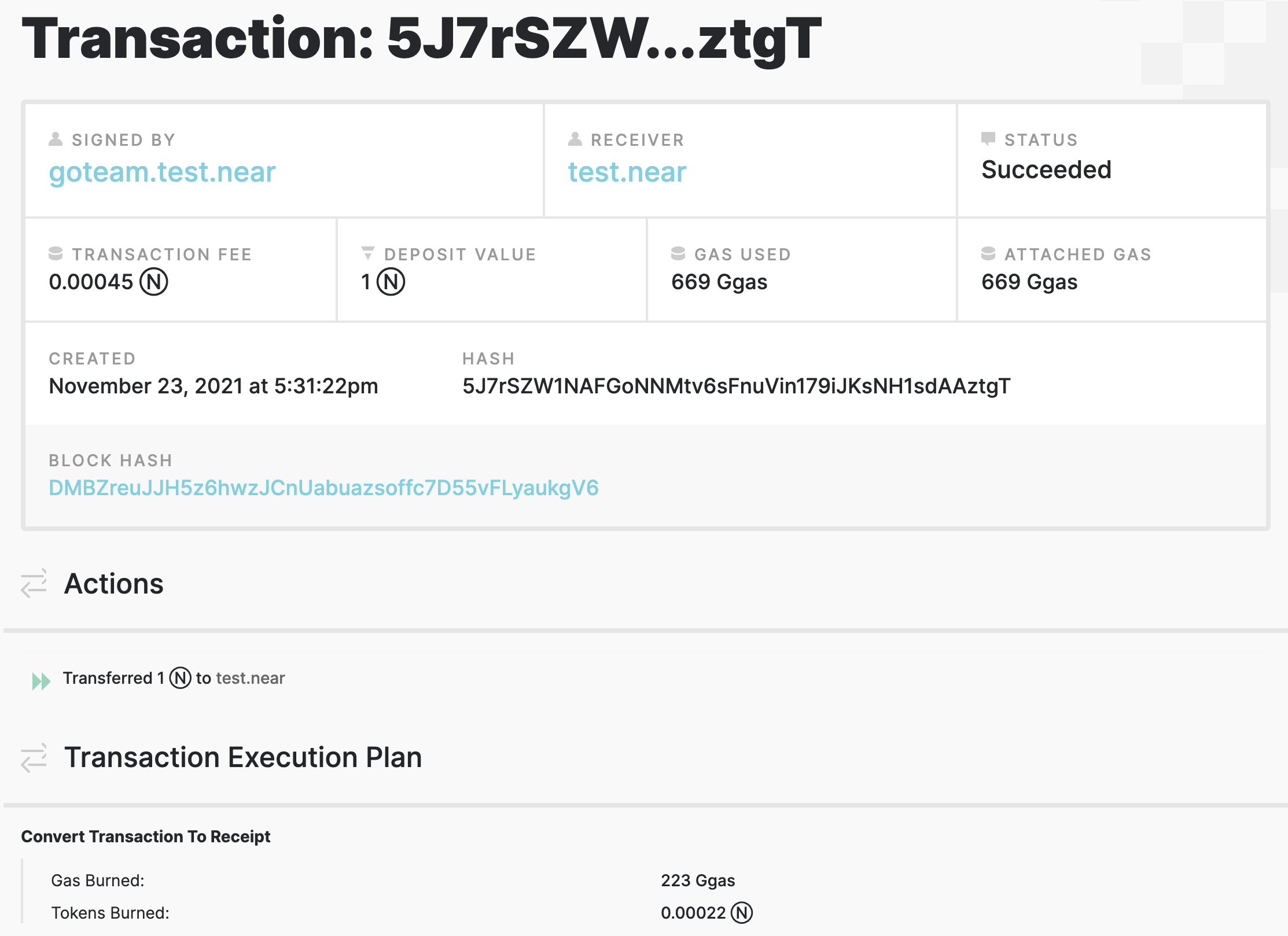
Here everything behaves exactly like the testnet or mainnet NEAR Explorer except it is retrieving data from your local NEAR blockchain!
- If you ever need to open your local NEAR Explorer and don’t have the address saved, you can always run the following command:
echo $NEAR_EXPLORER_URLExample Response (DO NOT COPY ~ yours will be slightly different):
http://127.0.0.1:51327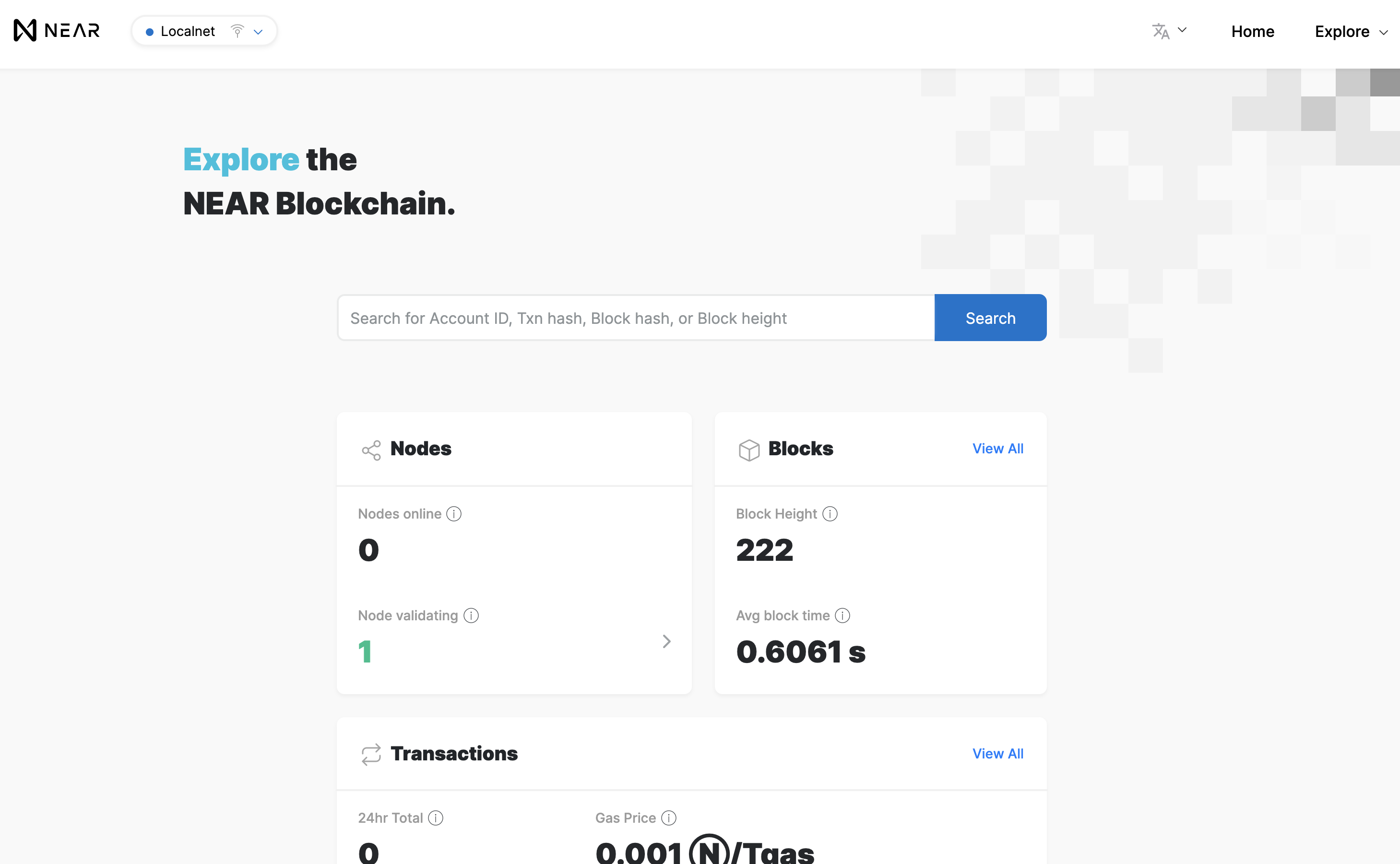
Deploy a Smart Contract
With everything setup and your test.near account created, it’s time to deploy a smart contract on localnet. For this example you will deploy an NFT use a pre-compiled WASM smart contract from this NFT example.
- Download the smart contract:
curl -o ~/main.wasm https://github.com/near-examples/nft-tutorial/raw/main/out/main.wasm -L- Deploy the smart contract:
local_near deploy --wasmFile ~/main.wasm --accountId $ACCOUNT_IDExample response:
“`
Loaded master account test.near key from /Users/benjaminkurrek/.neartosis/2021-12-02T13.37.41/validator-key.json with public key = ed25519:AnLHi4ZAxfxFAQSXniycyZS6dpBqxhmVZH3zBCZbqAS6
Starting deployment. Account id: goteam.test.near, node: http://127.0.0.1:62285, helper: http://127.0.0.1:62286, file: /Users/benjaminkurrek/main.wasm
Transaction Id 7atHm2piVehEitYeMF2FxWuRJVd6ZdRQEo3K83P98GuR
To see the transaction in the transaction explorer, please open this url in your browser
http://127.0.0.1:62290/transactions/7atHm2piVehEitYeMF2FxWuRJVd6ZdRQEo3K83P98GuR
Done deploying to goteam.test.near
“`
- Click on the clink to the Explorer and verify that the contract was deployed:
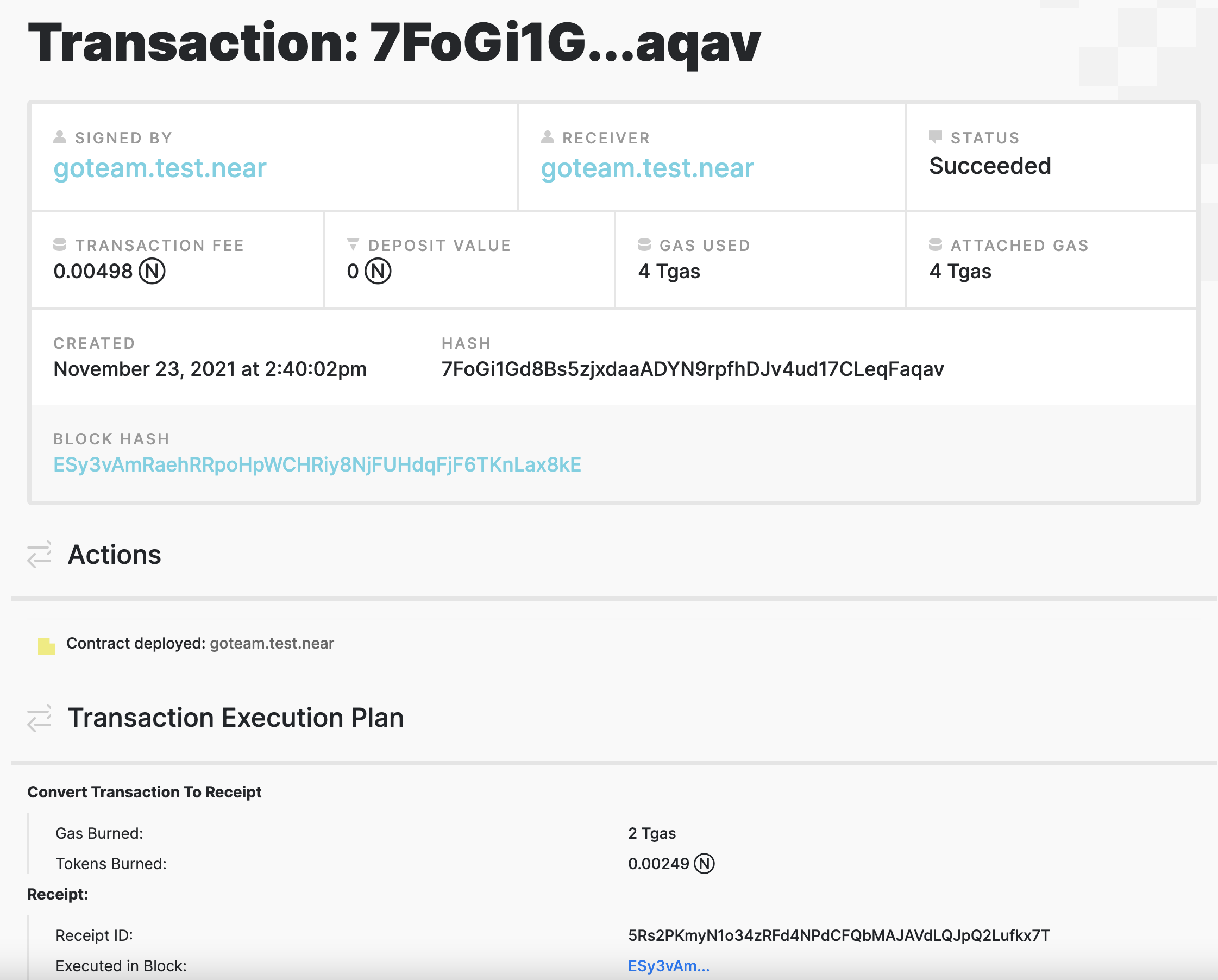
Now, let’s interact with the deployed contract.
- First, initialize the contract by running the following command:
local_near call $ACCOUNT_ID new_default_meta '{"owner_id": "'$ACCOUNT_ID'"}' --accountId $ACCOUNT_IDThis will initialize the contract with some default metadata and set our account ID as the owner of the contract.
- Now mint your first NFT!
local_near call $ACCOUNT_ID nft_mint '{"token_id": "team_token", "metadata": { "title": "Go Team!", "description": "Go Team!", "media": "https://bafybeiftczwrtyr3k7a2k4vutd3amkwsmaqyhrdzlhvpt33dyjivufqusq.ipfs.dweb.link/goteam-gif.gif", "copies": 1}, "receiver_id": "'$ACCOUNT_ID'"}' --accountId $ACCOUNT_ID --amount 0.1Once the NFT has been minted, you can view the token on the local wallet’s collectibles tab. If you already had the wallet site open, simply refresh. Otherwise open your local NEAR Wallet instance and view your collectible.
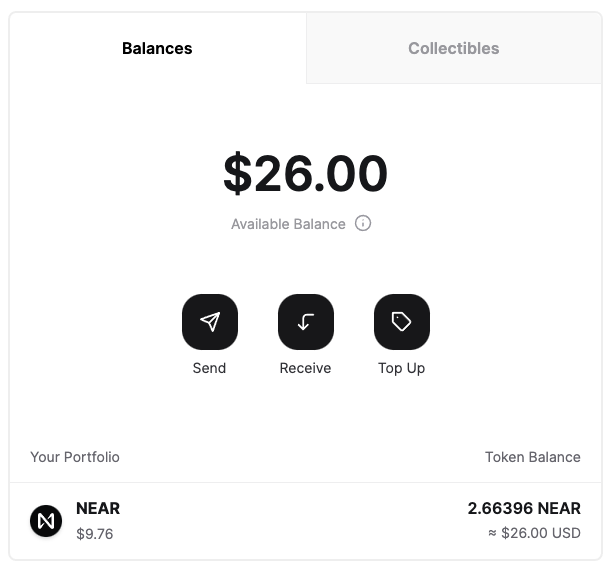
We won’t spoil what the NFT is, but once you switch over to the collectibles tab your beautiful token should be there!
Connecting a dApp to localnet
The ability to develop decentralized applications locally is a dream come true for dApp developers and the Kurtosis NEAR Module really simplifies this process. Here you’ll integrate localnet into one of the examples at near.dev.
Clone Example dApp
- Clone the NEAR Guestbook repository:
git clone https://github.com/near-examples/guest-book.gitConfigure Network
- Open the
src/config.jsfile inside the guestbook repo and scroll down to thelocalconfig:
case 'local':
return {
networkId: 'local',
nodeUrl: 'http://localhost:3030',
keyPath: `${process.env.HOME}/.near/validator_key.json`,
walletUrl: 'http://localhost:4000/wallet',
contractName: CONTRACT_NAME
};Here you will need to update all of the values except the contractName.
- Start by updating the
networkIdfromlocaltolocalnet.
The remaining values will need to be retrieved by checking the environment variables you setup earlier.
- Run:
echo $NEAR_NODE_URL
echo $NEAR_CLI_LOCALNET_KEY_PATH
echo $NEAR_WALLET_URL- Now update these three values in your
config.jsfile.
Your local config should now look something like:
case 'local':
return {
networkId: 'localnet',
nodeUrl: 'http://127.0.0.1:62285',
keyPath: `/Users/benjaminkurrek/.neartosis/2021-12-02T13.37.41/validator-key.json`,
walletUrl: 'http://127.0.0.1:62292',
contractName: CONTRACT_NAME
};The last thing you will need to do is set your NODE_ENV in your terminal to local so your dApp will use the values we configured above.
- Run:
export NODE_ENV=localYour dApp is now fully configured to use localnet! 🎉
Create Contract Account
As mentioned earlier, you do not need to change the contractName in the config.js file you updated earlier. This is an environment variable you will configure now. Let’s quickly create a subaccount from the account you created earlier to deploy the guest-book contract to.
- Using the
local_near CLI, run the following command:
local_near create-account guest-book.$ACCOUNT_ID --masterAccount $ACCOUNT_ID --initialBalance 5Example Response:
Loaded master account test.near key from /Users/benjaminkurrek/.neartosis/2021-12-02T13.37.41/validator-key.json with public key = ed25519:AnLHi4ZAxfxFAQSXniycyZS6dpBqxhmVZH3zBCZbqAS6
Saving key to 'undefined/localnet/guest-book.goteam.test.near.json'
Account guest-book.goteam.test.near for network "localnet" was created.- Export the
CONTRACT_NAMEenvironment variable as the account you just created:
export CONTRACT_NAME=guest-book.$ACCOUNT_IDDeploy Contract to localnet
With the network setup and contract account created you are now ready to launch your dApp!
- Run the following command in the root directory of the guest book repo:
yarn && yarn startExample Response:
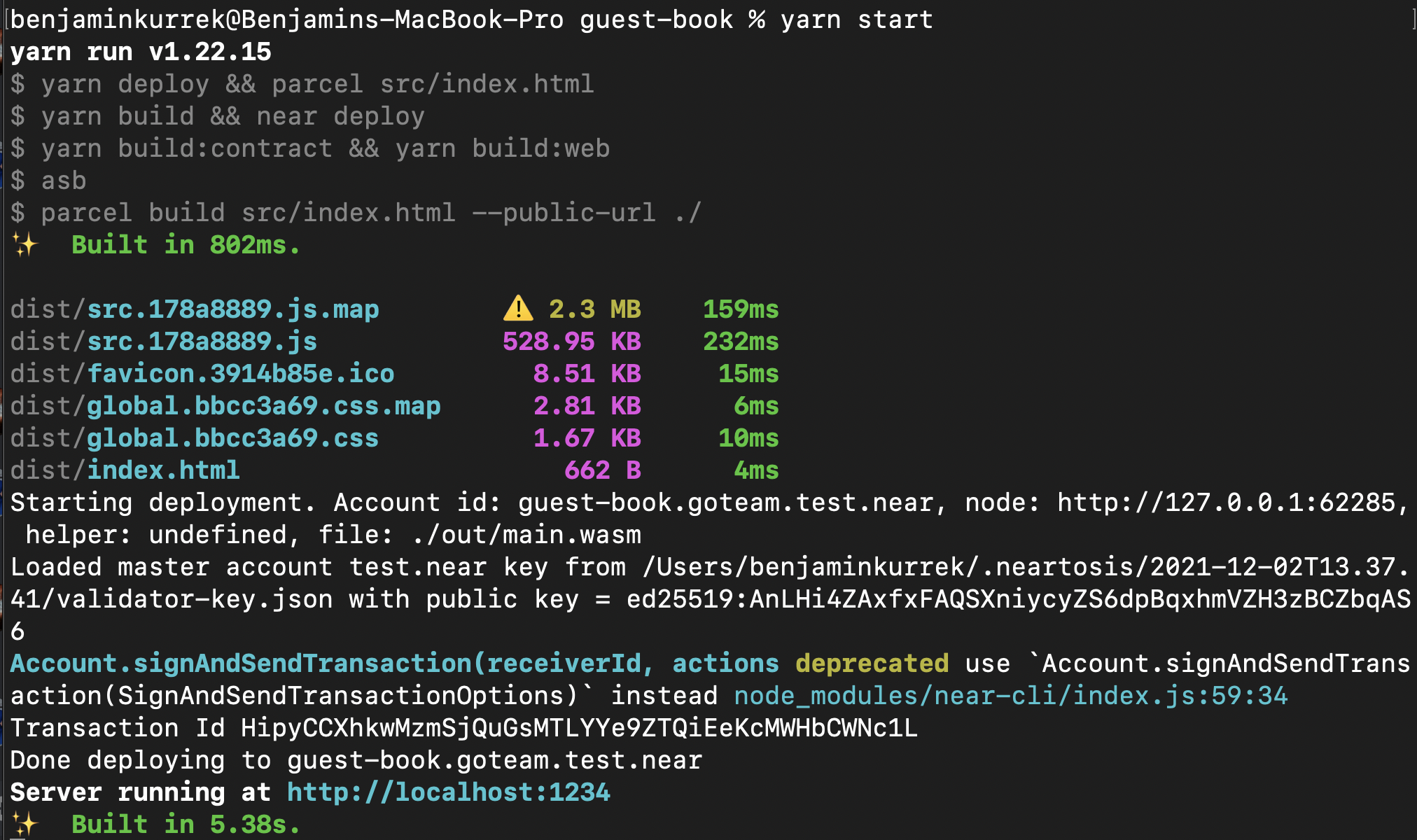
- Open the dApp by clicking on the server address in the terminal:
Server running at http://localhost:1234
✨ Built in 1.20s.You should see the Guest Book landing page:
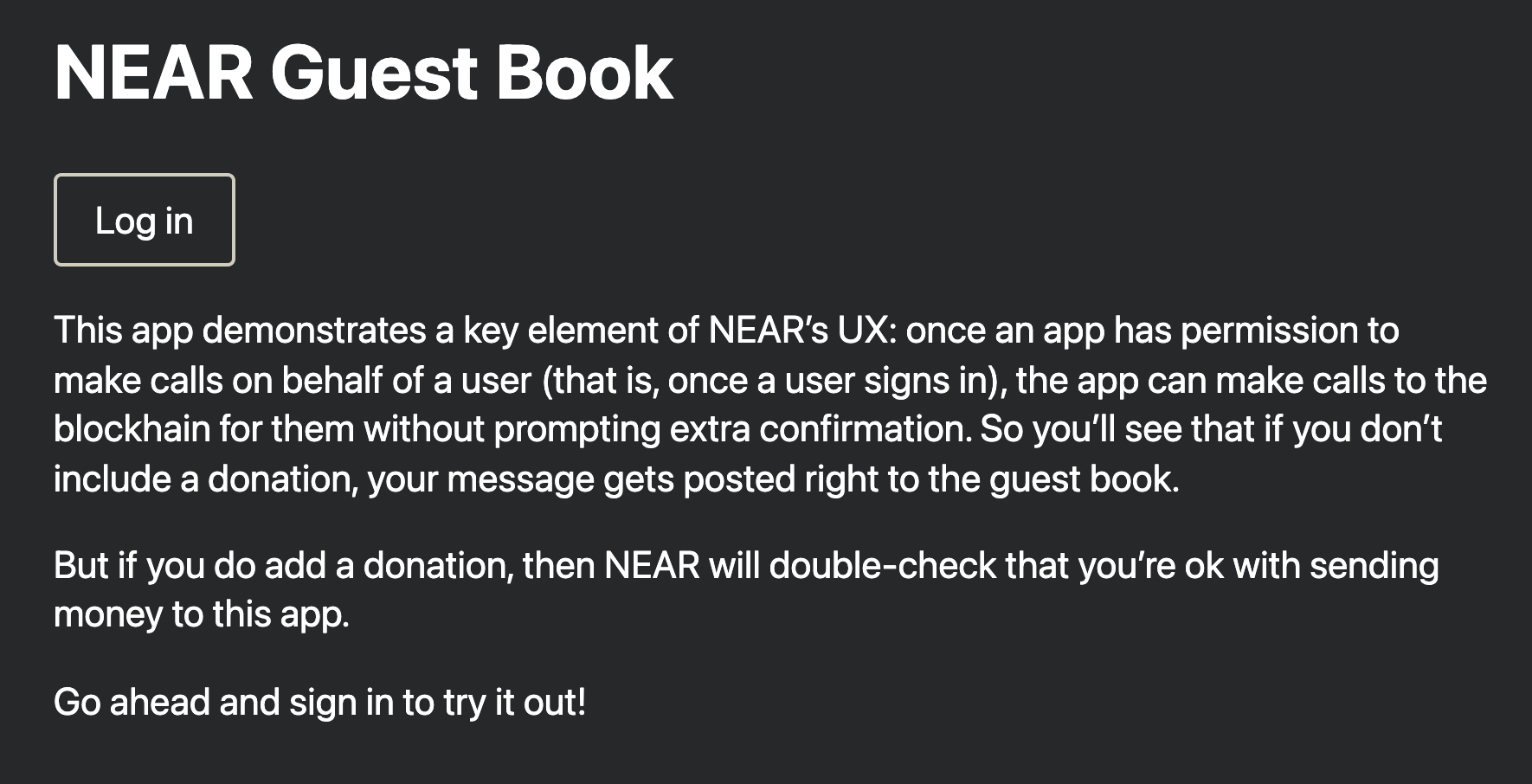
-
::tip
If you run into any problems signing into try clearing your browser’s local storage. If you’ve used the guest-book before your browser might think you’re still logged in with your
testnetaccount and it will throw an error saying it can’t find that account onlocalnet. -
::
Once you’ve logged in, you can sign a message with an optional donation.
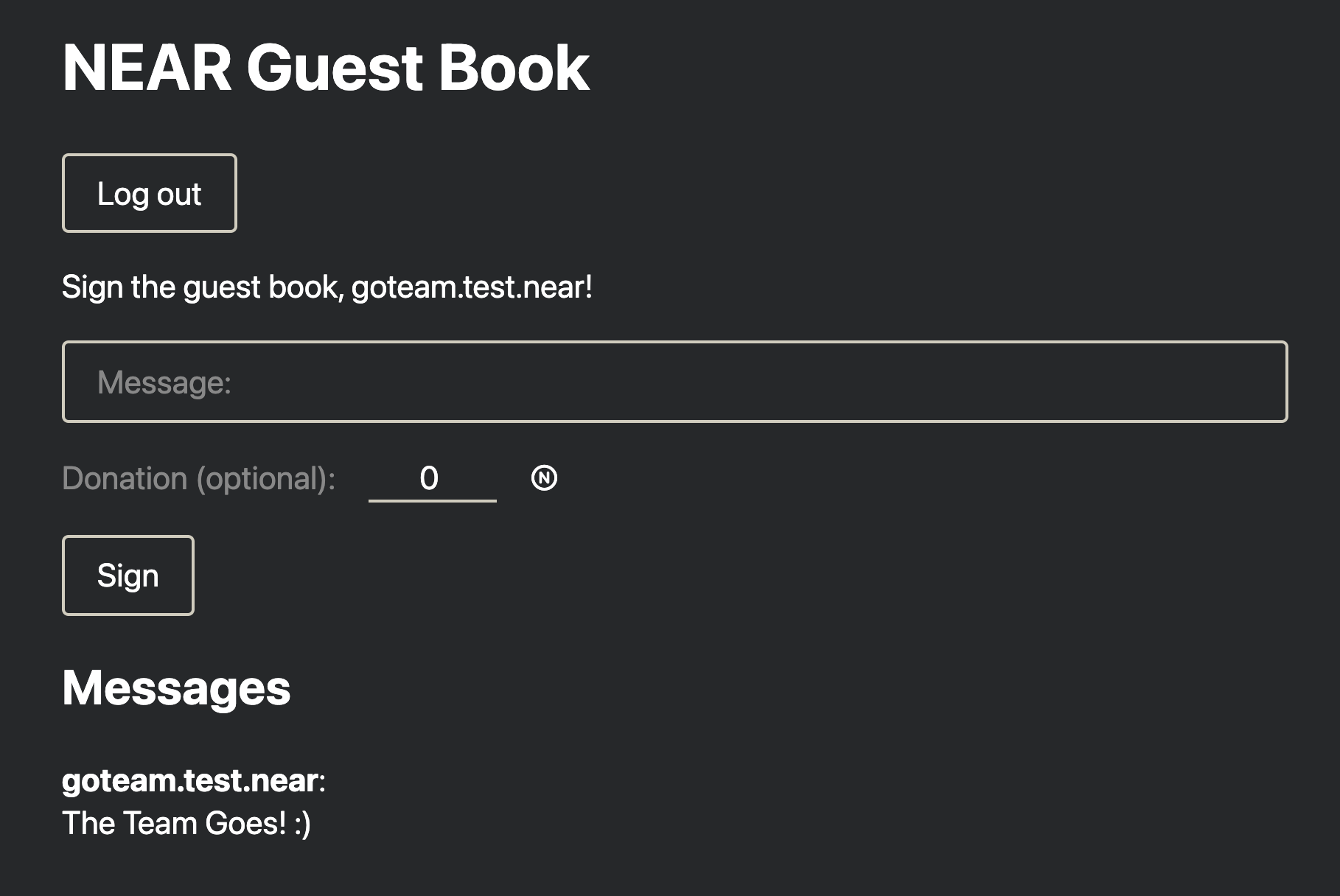
-
Sign the Guest Book which will create a transaction on
localnet. -
Once complete, open your local NEAR explorer and you can view the transaction you just created!
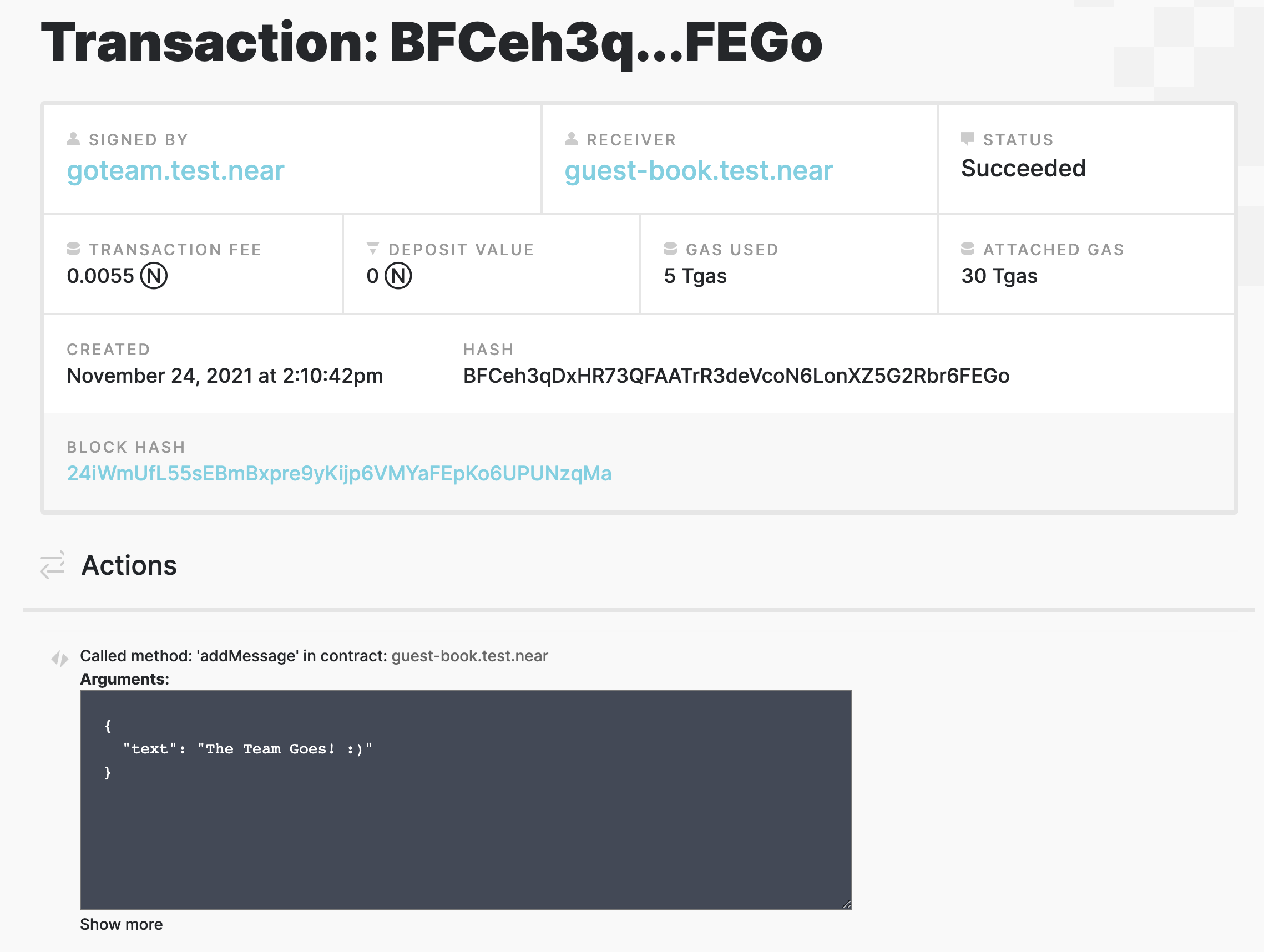
Congratulations! You’ve successfully deployed and interacted with a dApp on a local NEAR blockchain! 🎉
Managing NEAR Modules
The Kurtosis NEAR Modules you create will continue to run on your local machine for as long as your Docker engine is running. This module runs inside of a Kurtosis "enclave" which is an environment isolated from both your computer and other enclaves. In practice, this means that you can have multiple independent local NEAR clusters running on your machine simply by rerunning the script we executed from the setup instructions.
View Module Status
- To see the status of your existing enclaves, run:
kurtosis enclave lsView Module Details
- To see detailed information about an enclave, copy an enclave ID and run:
kurtosis enclave inspect YOUR_ENCLAVE_IDTerminate Module
- To shut down your NEAR Module and free up resources on your machine, run the following:
kurtosis enclave stop YOUR_ENCLAVE_ID:::note
- You will not be able to restart the cluster! If this is something you need, please file an issue here so we can prioritize it.
-
::
Delete Module
- Stopping an enclave leaves its resources intact so that you can examine them if need be. To destroy a stopped enclave and free its resources, run:
kurtosis cleanDelete All Modules
If you would like to destroy all enclaves, regardless of if they’re running, pass the -a flag to clean like so:
kurtosis clean -aThis can be a handy way to clear all your Kurtosis data.
