Why Stake NEAR?
Staking NEAR offers a straightforward and efficient way to increase both the security and efficiency of the network. What’s more, this process doesn’t call for any additional equipment or complex setups from token holders. It’s a hassle-free method that allows users to earn rewards.
Staking NEAR tokens involves participating in the network as a delegator. As delegators, participants lend their support to validators, who are entrusted with the security of the network. In reciprocation for this support, they earn staking rewards. These rewards are distributed proportionally to each user’s share of the total amount staked.
Validators are entities that run nodes, validate transactions, and produce new blocks in the NEAR Protocol. Validators are responsible for securing the NEAR Protocol, and your staking rewards depend on their performance. Consider their commission rates, uptime, and track record when choosing the validator. You can find a list of validators on the blockchain explorer NEAR Explorer.
By staking NEAR, users contribute to the network’s overall security, helping to validate transactions and secure the blockchain against potential attacks. This active participation not only benefits the user but also strengthens the entire ecosystem.
Below you will find some of the widely used wallet options available for staking NEAR. You can select the wallet that best aligns with your requirements and preferences.
NEAR Wallet
The NEAR Wallet is a non-custodial, web-based wallet for the NEAR blockchain where users can send and receive NEAR or NEP-141 tokens. It is a simple and convenient wallet that allows users to manage, store, and stake NEAR assets.
First, you need to create a NEAR account. Go to the Near Wallet website and click Create Account. If you already have a wallet, click Import Existing Account.

There is an option to learn more about NEAR before creating your account.

You need to choose a method for restoring access to your wallet. NEAR Wallet supports two options:
- Via a seed phrase (Secure Passphrase).
- Via connecting Ledger hardware wallet.

Note: Near Wallet supports Ledger hardware wallet. You can log in to your wallet using it if you have such a device. Using a Ledger wallet is the safest way to stake your NEAR.
After you select the Security Method, click the button below to continue creating the wallet. We will show the process of using a recovery phrase.
A seed phrase consisting of 12 words will appear on the screen. The safest method to store the phrase is to write it down on paper and keep it in a safe place. Then click Continue.

Important: Do not take screenshots while saving the recovery phrase, and do not copy it to the clipboard. Saving your seed phrase as a screenshot or text on a phone or laptop puts it in danger of being stolen. Never share your recovery phrase with anyone.
Confirm the seed phrase. At the next step, you should enter the Verify Phrase.

After that, your wallet is ready for use.

On the NEAR Wallet home page, open the Staking tab.

First, if you have more than one account, you must select the one from which you will stake NEAR. Then you need to choose a validator to delegate tokens.

Click Stake My Tokens and select a validator. Always DYOR when choosing a validator. The wallet will show a validator’s fee.
Note: Pay attention to the fact that Near uses non-standard addresses in the everstake.poolv1.near format instead of long hexadecimal words like Bitcoin and Ethereum addresses.

To continue the staking process, click Stake With Validator. Enter the number of NEAR tokens you want to delegate. Select the Use Max option to stake all available tokens in your wallet and click Submit stake.Remember to reserve a portion of tokens to pay a withdrawal fee.

Finally, click Confirm to make the transaction.

It takes some time to verify the transaction. It takes a few moments. When it’s done, you will see the following message:

You can check your stake and rewards in the dashboard.

Note: Rewards are automatically reinvested, but you can withdraw and unstake as soon as the withdrawal button is available.
Tokens will be unstaked after four full epochs — approximately 52–65 hours.
If you need to unstake your tokens, choose “Unstake” at the staking section and select your validator.

Choose the number of tokens you want to unstake or click Use max. Then click the Unstake Token button.

To continue unstaking, confirm the transaction.

If you have done everything correctly, you will see the “Success!” inscription:

Can you share your passphrase with your friends?
NEAR Mobile Wallet
NEAR Mobile is a convenient wallet developed by Peersyst. NEAR Mobile is a simple and secure wallet. NEAR Mobile allows you to manage and import multiple accounts on your phone to have control and flexibility over your assets all the time.
To start staking process, go to the official NEAR Mobile website to download the wallet. NEAR Mobile app is available in the App Store and Google Play.

Open the app on your device and click Create Account button to start the account creation. If you already have a wallet, click Import your NEAR Wallet.

Next, you will see essential information about the NEAR Wallet and the Mnemonic phrase. Having read it, click the Generate Mnemonic button.

Remember, the Mnemonic phrase is crucial for accessing and recovering your wallet. Thus, it is essential to store it securely. We recommend writing down your recovery phrase and keeping it accessible only to you. Another option is to use a specialized device that’s intended for Mnemonic phrase storage.
Don’t take screenshots of the phrase, as this could expose it to unauthorized access. It’s essential never to reveal your recovery phrase to anyone.
To proceed to the next step, select the words from your Mnemonic phrase in the correct order.

You must create a password to prevent unauthorized third parties from accessing your wallet and confirming transactions without your authorization. You can use biometric authentication to access the wallet.

NEAR blockchain was designed to be simple, with a flexible account model and human-readable accounts — any name a user wants instead of a string of letters and numbers. Swapping the colorful tab with account information, you will find the options to import one more account or create a custom one.
To fund your wallet, click Receive button, copy the wallet address, and send the NEAR tokens from the exchange or other account to your address.

Go to the Staking section. It will open a dashboard for your staked tokens, including the rewards and the staked amount.
Choose the Stake my tokens to start the staking process.

Enter the amount you want to delegate and click Next. Select a reliable validator from the list, or start typing its name in the search bar to find it faster.
Check the transaction details, and if everything is correct, click Next.

Having the completed transaction, click Continue, and you will get the notification about successfully staked tokens.

In the Stake section, you can manage your staked amount. You can unstake tokens by clicking the Unstake button and specifying how much you want to unstake.
Note: The unstaking period is approximately 52-65 hours (four epochs).

What is an unstaking period?
4. Meteor Wallet
The Meteor Wallet was founded by an all-star team that has equally founded top-notch projects like Near Tinker Union and Enleap Near on NEAR Protocol.
Meteor is a simple and secure wallet: everything is encrypted, and nothing sensitive is logged. The wallet allows users to collect NFTs, access DeFi, and explore everything Web3.
Before staking NEAR, you must create and top up a cryptocurrency wallet.
Please go to the Meteor Wallet website and choose between the web and extension versions. In this tutorial, we will stake NEAR tokens via the web version.

Proceed to the next step by clicking the Get Started button.

On the main screen of the Meteor Wallet, two options are available:
- Create a new wallet;
- Import an existing wallet.
We will create a new one to show the whole process from scratch. First, click Create a new Meteor Wallet. 
A password is required to prevent unauthorized third parties from logging into the wallet and confirming transactions without your consent. Create a complex password and click Continue.

Every NEAR account is identified by a specific address. Based on their name, there are two types of accounts:
- Named accounts with human-readable names, such as alice.near;
- Implicit accounts designated by a string of 64 characters.
Select the option that you prefer.

Backing up your wallet is the most important step. You can restore access to funds on another device using a secret recovery phrase.Never share your passphrase with anyone.

Select the first and last words from your secret recovery phrase to confirm that you have saved the entire phrase.

Before proceeding to the staking, you need to top up your account. Copy your wallet address by clicking on Account. Use it to send tokens to your wallet. As soon as you top up your wallet, you can proceed to staking.

Go to the staking section by clicking the Stake button, as shown below.

Select the Standard Staking section.

Click the Create New Staking button to proceed.

Enter the amount you want to delegate and choose a reliable validator by clicking the Select Your Validator button.

A list of available validators will appear on the screen. Find the validator to whom you want to delegate NEAR tokens.You can stake with several validators. For a quick search, start typing the validator’s name in the field, and then click on it.

Meteor Wallet shows the estimated earnings for several periods so you can find out how many rewards you will get.

Having selected a validator and the amount of tokens, click Stake.

Finally, check the transaction details and click Confirm to stake NEAR.

We have successfully staked NEAR tokens.
You can also unstake them by clicking the Unstake button and specifying how much you want to unstake.
Note: The unstaking period is approximately 52-65 hours (four epochs).

Is it possible to stake your tokens with different validators?
5. Nightly Wallet
Nightly Wallet is a multi-chain wallet currently working on NEAR, Solana, and Aptos and available as a Chrome and Firefox extension on your mobile phone. Nightly Wallet is the key to the Metaverse by providing functions such as token swipe, staking, liquid staking, and NFT display on each chain. Nightly has already been integrated into the NEAR Wallet Selector.
Go to the Nightly Wallet and choose your preferred browser (Firefox and Chrome) to stake you NEAR.

In this guide, we use the Chrome browser. Install the extension by clicking the Add to Chrome button.

On the extension page, click the Add extension button to approve the installation of the plugin.

Open the Nightly Wallet extension in your browser.

In this window, you can either restore your existing wallet or create a new one. If you already have a Nightly Wallet, you can restore it and proceed to the next step. To create a new one, tap Create new wallet.

Choose a password for your wallet. Heed the security recommendations and choose a strong password. Confirm your password and tap Create a wallet.

Next, you’ll see your Secret Phrase. Do not share your phrase with anyone. These randomly generated words are the keys to your wallet. If you forget them, you will lose access to your funds. Write your Secret Phrase down on paper and click Next.

Enter your Secret Phrase to verify your wallet.

Next, choose the NEAR network.

You can now deposit, send, swap, and stake NEAR. Check the wallet dashboard for the main functions.

Now your Nightly Wallet is ready for the next step: Staking. Open your wallet, tap the NEAR icon and click Start Earning.

Nightly provides 2 staking options: liquid staking and regular. During the Regular staking, you will receive NEAR tokens as rewards. Liquid staking offers other conditions: users can deposit tokens but they will receive liquid tokens in return. The main difference between liquid staking and traditional staking is that you don’t have to freeze your assets. However in fact you have to lock your token, but then you will receive a new one – stNEAR or NEARx.
To get NEAR tokens as rewards choose Regular Staking.

To delegate your NEAR, tap on the Plus icon.

This screen displays a list of all validators. Choose a reliable validator. 
Enter a staking amount within your wallet limit and click the Next button.

Your delegation is now active, and soon you will start receiving rewards.

You can always check your staking info by clicking on the Start Earning and Regular Staking buttons.

If you want to unstake your tokens, you need to click the Unstake button. Please note the unstaking period is approximately 52-65 hours (four epochs).

Which tokens will you get as rewards if you choose regular staking?
6. Ledger Live
Ledger Live is a platform to buy crypto, stake your assets, and manage NFTs. It functions as a secure gateway to the crypto ecosystem. The Ledger Live app allows you to manage and transact different tokens. In addition, you can grow your crypto using the staking and lending process available at the Ledger Live app.
Go to the official Ledger website and click the Download button. Currently, users can download the Ledger Live for Windows, macOS, and Linux. The Mobile version is available for Android and iOS users.

Choose your operating system, install the app on your computer, and open it. Then click on to Get started button. You can access its full functionality if you have a Ledger device.

Turn on your Ledger device and enter the code.

Approve the entry into the application by pressing two buttons. Now, you can use the application.

So, here is the main menu of Ledger Live. Install the latest version of the NEAR app on your Ledger device to start the staking process. Go to the App Catalog and write NEAR in the search bar. After that, click install.

After installing the NEAR app, add your NEAR accounts by clicking add account button. 
You can add several accounts.

Once your account is added successfully, click the Done button.

Before staking, you must send NEAR tokens to your wallet. Skip this step if you already have them and move directly to staking.
Find the Account section to add funds to your Ledger Live. Choose a NEAR account. Then, click the receive button.

The Receive page will open. Click Continue.

Verify that the shared address exactly matches the one on your device. Select Approve on the device and press two buttons on your Ledger.

If everything is ok, copy your address. Finish this process by clicking Done.

Next, you can buy NEAR tokens from any cryptocurrency exchange. Send them to your wallet address. After the transaction is done, come back to your Ledger Live.
Open the Accounts tab and click the Stake button to start the staking process.

Next, you will see information about NEAR staking features. Having read it, click Continue.

Then, you need to choose Staking Provider you want to delegate. Click Show all to see the complete list of validators.

In the new window, enter “Everstake” in the search field and select it from the list. Click Continue.

Then enter the amount you want to stake. You can also select the Use Max button to stake all your balance (minus the transaction fee). Network fees amount will be shown in the staking tab.

You need to confirm the transaction on your Ledger Device. Press the buttons on your device, as shown in the picture below.

Now you have successfully delegated your tokens. Click View details to see the transaction details.

You can review your status and the transaction by checking its hash in the explorer. 
You can track your staking position by clicking the Accounts tab.

Can you get full functionality of Ledger Live app without the Ledger device?
7. Omni Wallet
Omni is a next-generation Web3 wallet app. It is the rebranded SteakWallet. Omni is a full-service, self-custody cryptocurrency wallet, which makes it seamless to stake various tokens, manage assets cross-chain, and collect and display NFTs.
You will need to download the app and create an Omni wallet to start the staking process.
Please go to the Omni Wallet, choose your preferred operating system (iOS or Android), and install the app on your mobile phone.


Once installed, go to the OMNI Wallet app and click the Let’s go button. To continue using the wallet, you also need to choose Set up a Passcode or Use Face ID to secure your wallet. If you have an OMNI account, you can import it or create a new one. To import your existing wallet, click the Import an existing wallet button. Your Ledger can be connected to OMNI, too.

The next step is your secret phrase. The wallet will generate a random secret phrase you must save and remember it. To finish the wallet set-up, you should enter your 12-word phrase in the correct order and click Next.
Note: Protect your secret phrase. Anyone with this phrase will have control of your funds. If you lose it, you will lose access to your wallet.

The self-custodial Omni wallet makes multi-chain staking easy and fast. The staking complexity is abstracted and translated into three simple taps on your mobile device.
On the home screen, click the Earn button. Scroll down in the Staking menu and choose NEAR. The NEAR staking screen will appear on the device. To continue the staking process, press the Stake NEAR button.
Note: You need at least 0.05 NEAR to successfully stake and cover gas fees.

This will open the Staking Info Screen. Tap Let’s go! Input the amount of NEAR you want to stake and press Next.

Check the network fee and open the list of validators by clicking the Staked with tab. Choosing a responsible validator is the key to the safety of your funds and income.
After choosing a validator, tap the Confirm Stake button.
Note: You can tap the drop arrow next to Average to select your network fee amount. Stick to Omni’s recommended network fee to ensure your transaction is processed appropriately.

After your confirmation, you will get information about your successfully staked NEAR.

To view your active stake, go to the main page. There you can also unstake, stake to multiple validators. The unstaking period is approximately two days.
8. Opto Wallet
The Opto Wallet is a mobile wallet for the NEAR Protocol and the Octopus Network. It is a secure, open-source, and non-custodial wallet that allows users to transfer and stake their NEAR tokens.
The Opto Wallet is an open-source wallet with Bio Auth. It offers to explore a built-in dApp browser where users can easily find awesome NEAR dApps, manage their favourite ones, and interact with them. The Opto Wallet is available for iOS and Android software and supports Ledger.
Follow the next steps to stake your NEAR assets. You need to install the Opto Wallet on your device. To do this, go to the official Opto Wallet website, choose your preferred operating system (iOS or Android), and download the app.
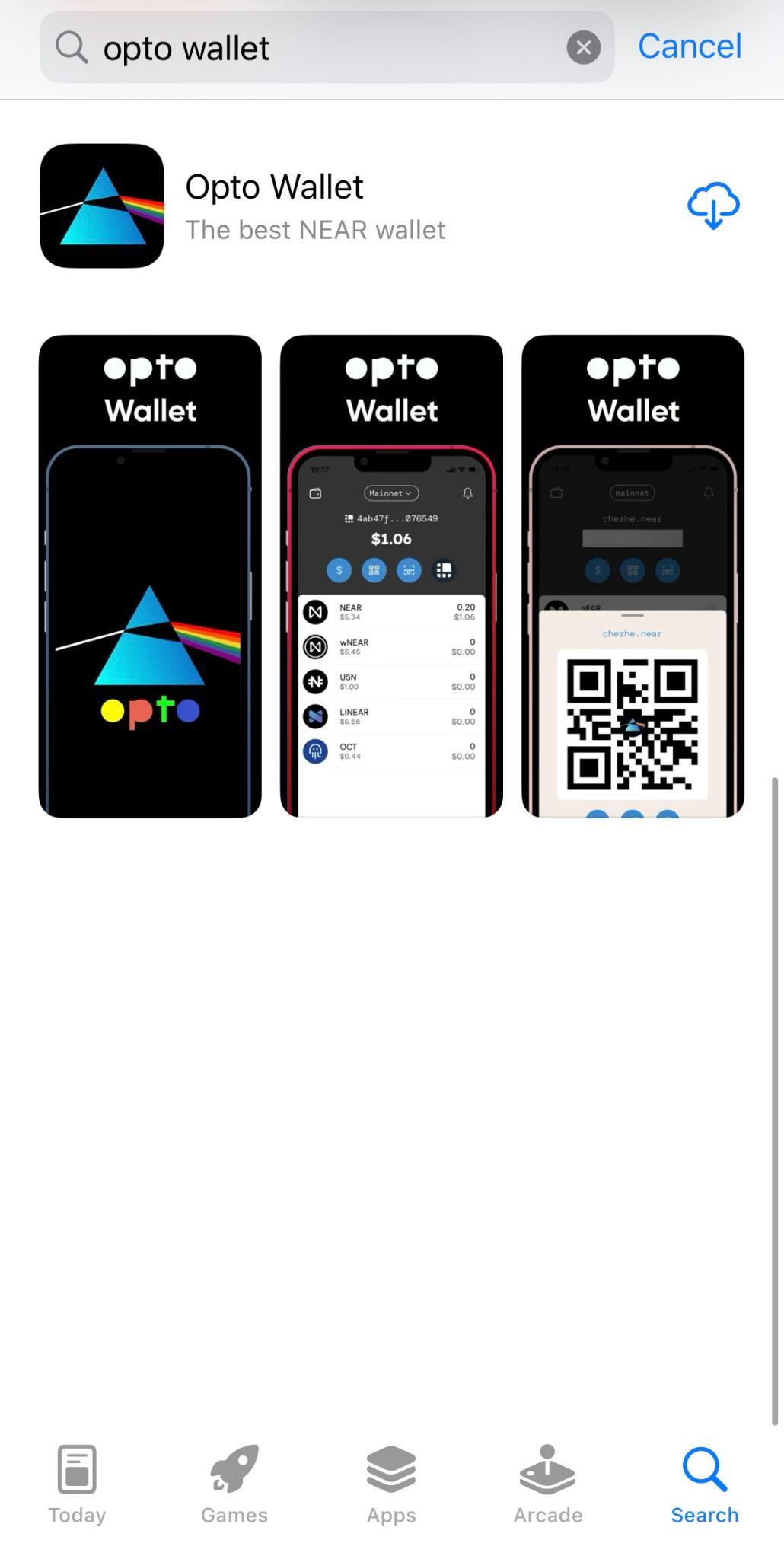
Open the Opto Mobile Wallet app. You are on the Opto Wallet start screen. In this window, you can either restore your existing wallet or create a new one. To create a new one, tap Create.
During the next step, you will get your mnemonic phrase. No one has access to this phrase. If you forget it, you will lose access to your funds. Please store the secret phrase in a safe place.
Note: It is essential not to take screenshots or copy the phrase to the clipboard. The best way is to write it down so nobody else can reach the keywords.
Now choose a PIN Code to protect your wallet. You’ll use this Code to sign in to your Opto account. Memorize or keep it in a secure place. Confirm your PIN Code to complete creating your wallet.

Open the Finance tab as shown on the screen. There is the NEAR Staking section; you should continue the staking process.

The Opto Wallet offers to connect a NEAR Wallet or MyNearWallet account.We will stake the NEAR tokens via the newly created Opto account. Log in to your new Opto account by confirming your address.

Tap the Validators tab to choose a reliable validator. The list shows each validator’s fee, the number of stakers, and the amount of total staked NEAR tokens. Then enter the number of NEAR you would like to stake and tap Deposit.

To finish the staking process, check all details and confirm your intention.
If everything was done correctly, congratulations! Now your delegation is active, and you will start receiving rewards.

9. Sender Mobile Wallet
Sender is a non-custodial wallet tailored for NEAR. It provides a one-stop wallet solution for users to send, receive, store and stake NEAR-based assets easily and securely.
The company’s platform offered a non-custodial browser extension wallet first, and now users can use a mobile version as well.
Sender is engaging for users because the wallet grants them complete control of their private keys and offers various built-in features, such as sending and receiving digital assets, instant swap, an NFT gallery, and staking.
Please go to the Sender Wallet, choose your preferred operating system (iOS or Android), and install the app on your mobile phone.

After downloading the wallet, you can create a new account or use your existing account if you have one.
In this guide, we will choose the first option and create a new account.
The app will ask you to create and confirm a new password, as shown in the picture below. Please create a reliable and strong password. Don’t share any of your passwords with others, and store them in a safe place.

To continue using the wallet, you also need to choose to set up a Passcode or use Face ID to secure your wallet.
To reserve your Account ID, you can choose either a human-readable account name ending with “.near” or an implicit account that is a string of characters.
You should remember that it is appropriate to save all crypto wallet-related information offline. Sender will send a notice to remind you that you should save your private crypto information responsibly.

The wallet will generate a random, secret 12-word phrase you must save and remember. The wallet will prompt you for a random word from your passphrase to make sure you’ve saved it. To finish the wallet set-up, enter the word and click Create Account to complete the process.
Note: Never disclose your recovery phrase in order not to be scammed.

After that, you will need to initialize your account to continue. You have to deposit 0.1 NEAR to finish creating your account.
Send enough NEAR to initialize your account and be able to stake with validators.

Go to the staking section by clicking the central button as shown below. Here you need to choose the validator you would like to stake with from the list and fill in the amount of NEAR tokens you want to stake.
Note: You can select any validator, but we recommend choosing reliable validators that are trusted by the community.
To complete staking, you will need to click the Stake button.

Then click the Confirm button to confirm your staking choices.
You have successfully staked your NEAR tokens, and now you will be receiving your staking rewards.

To view your active stake, go to the main page. There you can also unstake your tokens by clicking the Unstake button and inserting the amount of NEAR you want to unstake.
Note: The unstaking period is approximately 52-65 hours (four epochs).

Do you need to pass a verification to get a human-readable account name?
Closing Thoughts
The NEAR ecosystem presents a wide array of wallet choices, enabling users to effortlessly create and manage NEAR accounts. It serves as a secure storage for NEAR tokens and allows staking for earning rewards.
Staking NEAR offers an effective method to generate yield from your tokens on a blockchain. In addition, it plays a vital role in supporting the operation of Proof-of-Stake (PoS) networks.
The NEAR ecosystem empowers communities by facilitating staking opportunities. By providing seamless interaction with the NEAR blockchain through diverse wallets, it offers an accessible pathway for community engagement.
Updated: June 27, 2023


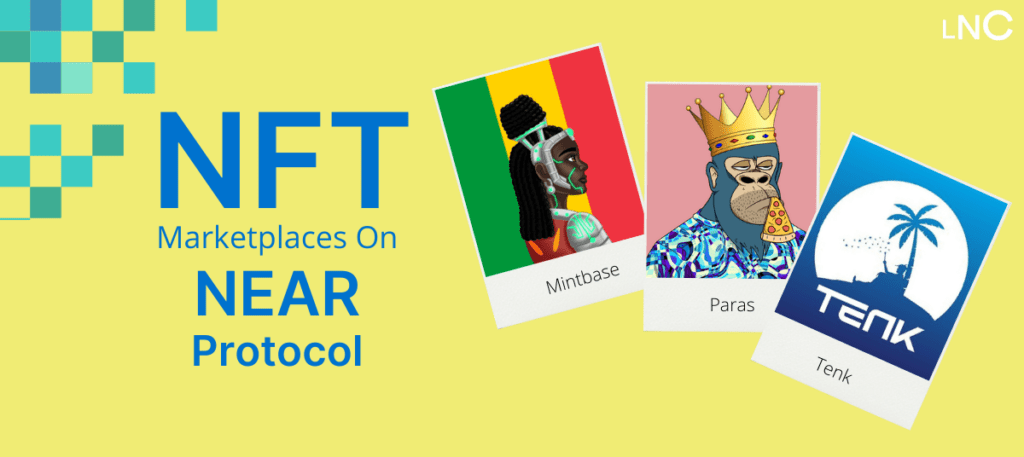


Top comment
The informational post on "How to stake NEAR tokens using different wallets" is an incredibly comprehensive guide that provides step-by-step instructions accompanied by detailed visuals, making it easy for readers to follow along. The post emphasizes the benefits of staking NEAR tokens, highlighting its contribution to network security and efficiency while allowing token holders to earn rewards hassle-free.
The post starts by explaining the concept of staking NEAR tokens and the role of delegators and validators in the network. It emphasizes the importance of choosing reliable validators based on factors such as commission rates, uptime, and track record. The visuals effectively complement the explanations, making the concepts more accessible and understandable.
What sets this post apart is its thoroughness in covering various wallet options for staking NEAR tokens. It provides detailed instructions for each wallet, such as NEAR Wallet, NEAR Mobile Wallet, Meteor Wallet, Nightly Wallet, Ledger Live, Omni Wallet, Opto Wallet, and Sender Mobile Wallet. The step-by-step process for setting up each wallet, creating accounts, and initiating the staking process is accompanied by clear visuals, making it easier for readers to follow along.
Overall, this informational post offers a comprehensive and detailed guide on staking NEAR tokens using different wallets. The combination of thorough explanations, step-by-step instructions, and illustrative visuals makes it an invaluable resource for anyone looking to stake their NEAR tokens. Whether you're a beginner or an experienced user, this post provides a seamless and informative experience, allowing readers to engage with the NEAR ecosystem and earn rewards through staking.
I staked my asset on Everstake validator
everything was understood
Good
Yes
worst comment
Yes
worst comment
Good
worst comment
Sender wallet is my favorite wallet